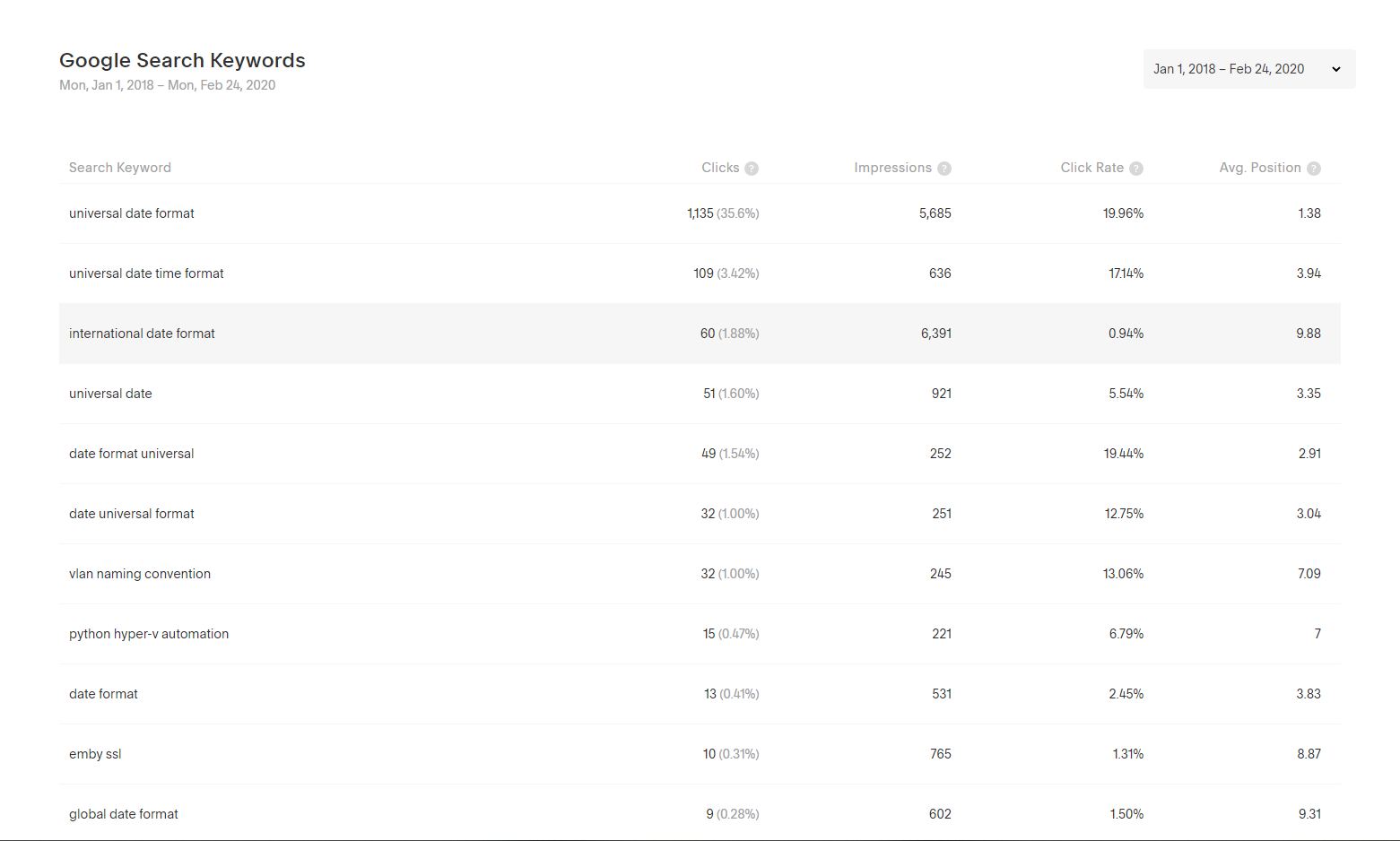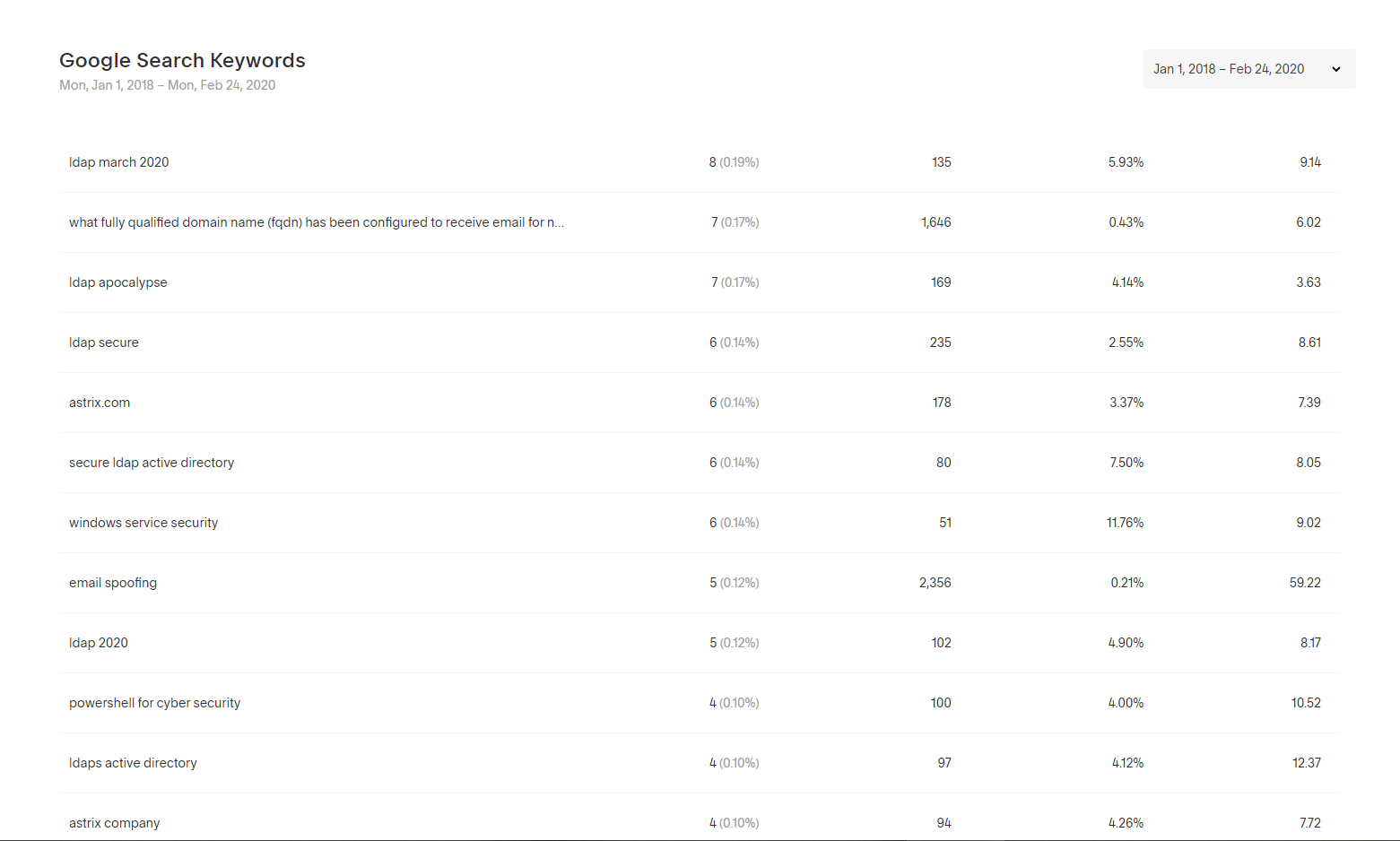Intro
Since 2016/11/30, I’ve been using Keypirinha: a small and customisable Windows app that can very quicky:
Index and open pretty much anything (applications, browser bookmarks, custom files and directories, etc).
Learn your preferences.
Convert data between different formats.
Translate between languages.
Search the web.
and much more, especially with third-party packages.
It has truly revolutionised my workflow and I recommend it at every possible opportunity.
However, there is a bit of a barrier to entry: there is no installer.
Previously, I’ve just hoped that the developer will publish an installer and, in the meantime, pointed people to https://mythofechelon.co.uk/blog/2017/02/25/great-software#keypirinha where I posted my set up steps.
One thing I’m passionate about is helping people by posting solutions that previously didn’t exist online, and ones that are detailed and user-friendly too. It’s why my StackExchange accounts (select "Posts") are so extensive and why my personal and professional blog posts always seem to end up towards the top of Google search results.
So, in the latest episode of “creating and posting stuff that didn’t previously exist”, I decided to finally create an installer for Keypirinha.
The installer
I have:
1. Forked the official GitHub repo to my profile (https://github.com/mythofechelon/Keypirinha).
2. Made my compiled installer available to download at https://github.com/mythofechelon/Keypirinha/releases/.
A demonstration of the Keypirinha installation and uninstallation process.
3. Explained how to compile your own installer at https://github.com/mythofechelon/Keypirinha/blob/master/README.md.
A demonstration of the Inno Setup compilation process.
To create this installer, I used Inno Setup version 6.0.3 (latest as of writing), a custom script, and Keypirinha full version 2.24 (latest as of writing). Currently, it will:
Check whether the app has been installed before. If so, use the same install mode. If not, require the user to choose an install mode:
1a.Install for me only.
In this case, the destination will be%localAppData%\Programs\so User Account Control (UAC) will not prompt because local administrative permissions are not required.
1b.Install for all users.
In this case, the destination will be%programFiles(x86)%\so User Account Control (UAC) will prompt because local administrative permissions are required.Require the user to agree to the contents of the file
license.txt.Give the user the option to customise the installation folder.
Give the user the following options:
4a.Create a desktop shortcut.
This is disabled by default.
4b.Automatically start Keypirinhaon startup.
This is enabled by default.Add an entry to Programs and Features then, depending on the user's choices, extract all files and folders (with exception to the folder
portable) to the destination and perform any optional tasks.
Sign-off
I hope this will get more people using this wonderful app!
Farewell!
🙂